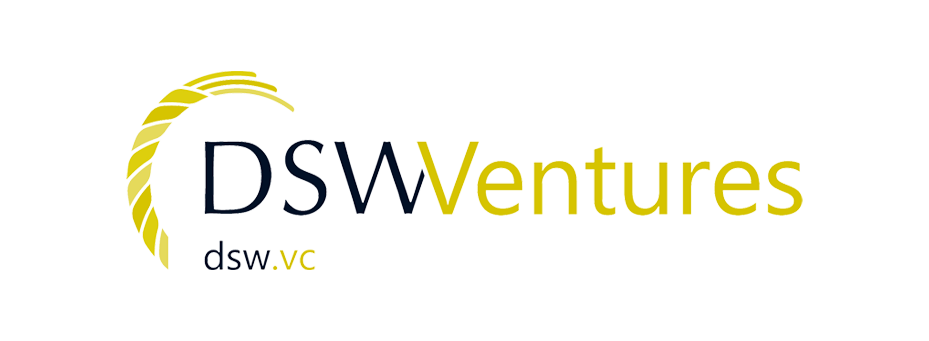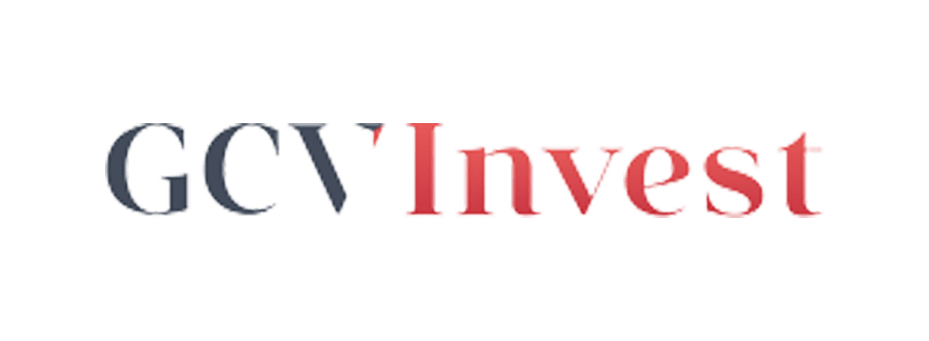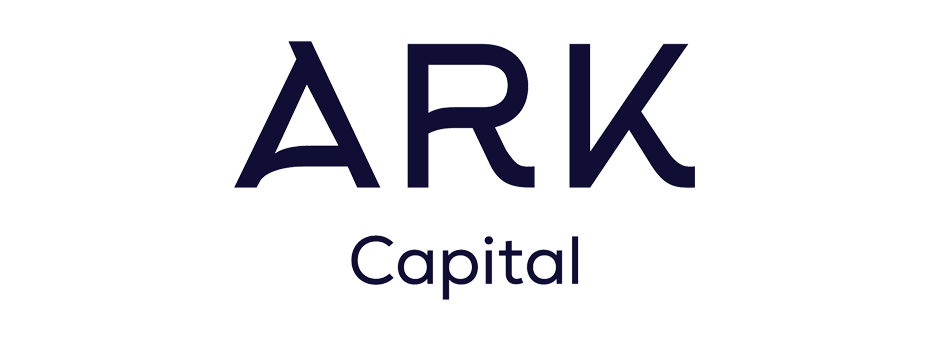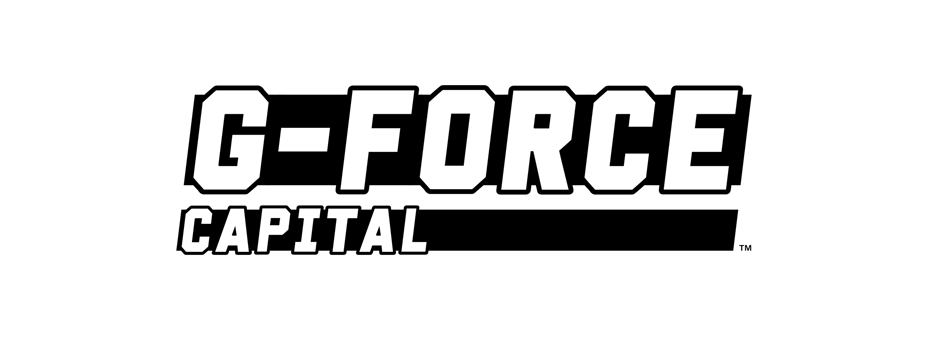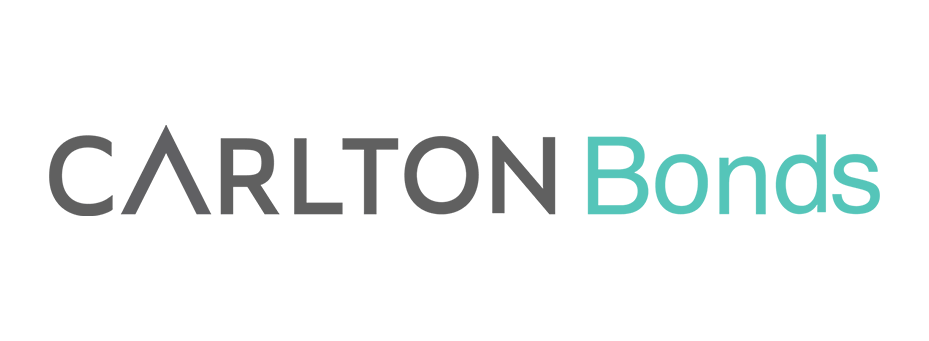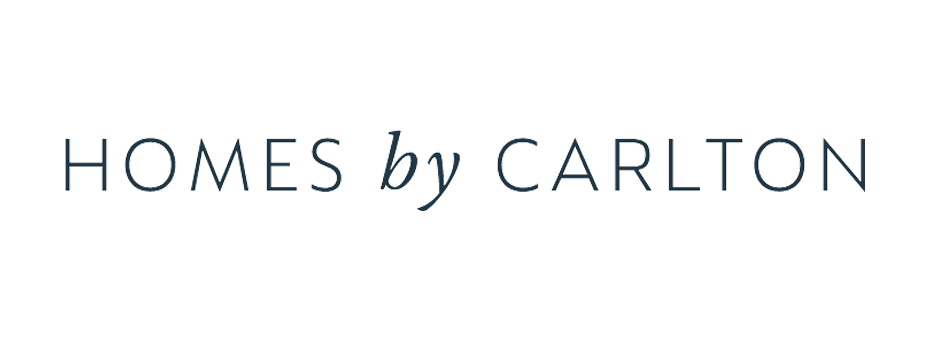Product Release Notes #46
Sprint 46 will see the platform get a whole host of new and improved features, enhancing the overall experience you and your clients get whilst using Quva
These updates have been carried out and implemented on release sprint #46 as of March 25th.
Client Portal Dashboard
The Overview section of the Client Portal has been enhanced to display investments into their separate performance tables, allowing Equity investments to benefit from the rich performance table and non-equity investments to be grouped into a separate performance table.
If you require specific performance information to be displayed on the Client Portal, then we run workshops on understanding what data you would like exposed to make sure the Client Portal is being as effective as possible for your Investors.
Live Opportunity: Card and Banner Images
When creating a Live Opportunity you now have the option to upload two images.
Previously you could just upload one image that served the purpose of both the card and banner view, sometimes stretching the image which made it look a bit pixelated or unclear to investors.
Now you can now upload two promotional images that will be used for the card view and now the banner view. This will ensure the image that gets displayed as the banner, is the correct dimensions and size, making the image appear a lot more clear, making your opportunities look as good as possible.
Live Opportunity: Uploaded Document Permissions
When uploading a document to a Live Opportunity, the default sharing permissions is now set to Public, rather than Private, meaning any of the documents will be accessible via the Client Portal by default. As always, you have full control on who sees what and where.
Adding Manual Payments
When adding a manual payment on behalf of an Investor, the system will now suppress the transactional confirmation email to the Client.
Settings
We've made numerous updates to the Settings area, including the ability to delete Industries and use custom property fields to create your own against an Organisation object, giving you even more flexibility and options within Quva.
New Feature
Whether it be for compliance or personal preference, you can now hide the Client-Bank fields that are available on the Client Portal, this prevents and is no longer a prerequisite for your clients/investors to add their repayment bank details.
Got a question about these updates?
Get in touch with your account manager or drop us a note at support@quva.co.uk where one of the team will be happy to help5